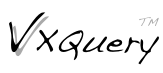Eclipse Setup
Eclipse is a nice IDE for developing in Java and below are the instructions to setting up Eclipse for Apache VXQuery™ development.
Installation
- Install Java Development Kit (JDK) 1.7 or Later
- Install Classic Eclipse
Follow the instruction for eclipse on from www.eclipse.org for the "Classic" eclipse version.
- Install Apache Maven
- Install Maven Integration (m2e)
VXQuery uses Maven to define external libraries and build instructions. The Eclipse plugin for Maven integeration can be found at m2e.
Code Formatter Setup
For VXQuery, the Hyracks project Eclipse formating template has been adopted as the standard. The template file can be found at http://hyracks.googlecode.com/files/HyracksCodeFormatProfile.xml
Menu Options from Preferences:
- Java
- Code Style
- Formatter
- Code Style
Code Import Setup
- Import Hyracks Code Base
Download and install the Hyracks Full Stack Staging branch to get the latest Hyracks support for development. This is required since some new features being build are affecting Hyracks development.
$ git clone https://code.google.com/p/hyracks/ $ cd hyracks $ mvn install $ cd ..
Note: VXQuery has only been lightly testing on Windows based machines. If you run into issues please file an issue.
The mvn "-DskipTests" option can be used to save about 20 minutes, but will skip the verification tests.
Finally, from Eclipse's File menu "import" the Maven Hyracks project you have just downloaded through git.
- Import VXQuery Code Base
The VXQuery code base must be installed so eclipse has full access. Similar to the Hyracks installation, VXQuery needs to be downloaded from Apache's git repository.
$ git clone https://gitbox.apache.org/repos/asf/vxquery.git apache-vxquery (Accept the certificate information for *.apache.org.) $ cd apache-vxquery $ mvn package $ cd ..
Finally, from Eclipse's File menu "import" the Maven VXQuery project you have just downloaded through git.
- Additional Project Configuration
Some eclipse build errors will show up. To remove these display errors, add "target/generated-sources/javacc" as a source folder in VXQuery Core.
Debugging
Eclipse can be used to debug VXQuery. Using the following java option will allow eclipse to pause the execution and allow eclipse to step through the code.
"-Xdebug -Xrunjdwp:transport=dt_socket,address=127.0.0.1:8000,server=y,suspend=y"
Realize you may need to update the address for your system. More details can be found at IBM
In eclipse create a debug configuration for VXQuery using Java remote application settings. The default setting will most likely work out of the box. To show all the source code for debugging, add all the source code for the eclipse workspace.
To begin the debug process, execute the command below. In eclipse select the new debug configuration to start the eclipse debugger.
JAVA_OPTS="-Xmx1024m -Xdebug -Xrunjdwp:transport=dt_socket,address=127.0.0.1:8000,server=y,suspend=y" sh vxquery-cli/target/appassembler/bin/vxq ../test.xq -showoet